Table of Contents
- About Payment Methods
- What You Need in Advance
- Purchase Process
Thank you for coming to ETC OKINAWA website.
You can apply and order the courses, make your payment and submit the attendees list through this website. Please see the procedure the flow shows below.
About Payment Methods
Two payment methods are available by credit card or bank transfer. This website is using the payment system of Stripe (global major companies such as Amazon, Google are using this system) for credit card paymnet. Your credit card information will be encrypted and sent to Stripe. ETC OKINAWA cannot touch and keep those information. Stripe is certified as a PCI level 1 service providor which is most stringinet level in the peyment industory.
What You Need in Advance
- Credit card (if your payment method is Credit card)
- Company / Organization name
- Applicant’s name
- Applicant’s Email address
- Applicant or Company / Organization Phone number
- Applicant or Company / Organization Address
- Name of all participants
- Romanized Names of All Participants
- Contact Phone Numbers of All Participants
- Email Addresses of All Participants
- Certificates data (Image or PDF) for All Participants (For Refresher Courses)
Purchase Process
By following the steps below, you can complete the reservation and payment for the course.
Search for the desired course and move to the details page.
Find the desired course from course list page. Each course on the list page shows the number of scheduled sessions currently available. If there are no scheduled sessions for your desired course, you can request it through request form page.
Set the quantity (number of participants) and currency, then click the “Apply the course” button.
Enter the number of participants to the left of the “Apply the course” button. The notation “Available slots: ⚪︎” indicates the remaining number of participants who can join.
You can choose to pay in “Japanese Yen (¥) – JPY” or “US Dollars ($) – USD,” so please select your preferred currency.
After setting the number of participants and currency, clicking the “Apply the course” button will take you to the applicant (company) detail information input form.
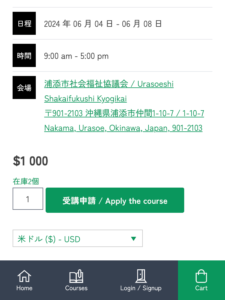
Enter Billing Information
Fill in the required fields in the billing information details.
Additionally, if you check “Create an account?”, you can save time on information entry for future purchases by logging in.
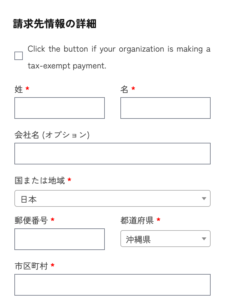
Select Payment Method
Before making a payment, please review the order details on the same page under “ご注文(Order)”
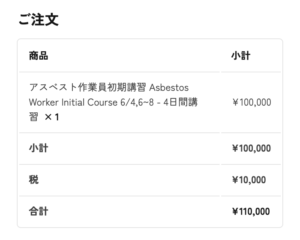
If there are no issues with the order details, please select your payment method below.
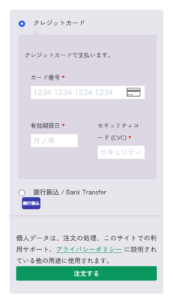
Payment Method
For credit cards, including GPC cards:
- Enter your credit card number and click the “注文する / Order” button to complete your purchase.
- Please proceed to the next step.
For Bank Transfer:
- Select bank transfer and press the “注文する / Order” button.
- An email containing the transfer details will be sent to the email address provided in the billing information. Please transfer the specified amount to the provided account (transfer fees are your responsibility).
- Once the transfer is confirmed, an email will be sent to you. Please proceed to the next step.
After Payment Confirmation
- Once your payment is confirmed, you will receive an email stating, “講習のご参加ありがとうございます。続いてリンクのフォームより参加者情報の送信をお願いいたいします。/ Thank you for registering for the course. Please proceed to submit participant information through the linked form.”
- Please follow the link provided in the email to access the “講習参加者入力フォーム / Course Participant Information Form.”
- Enter all applicant and participant information and submit.
- We will review the information provided, and if there are any discrepancies, we will contact you.
- Attend the course at the venue on the scheduled date.
- After completing the entire course and passing the test, we will process your application. Your certificate of completion will be issued within approximately one week. For more information about the certificate, please refer to this link.
Issuing a Quotation
You can generate a quotation in PDF format by clicking the “見積書を発行 / Generate Quotation” button on the cart page. Normally, fields such as name and company name are left blank. If you wish to add information, you can register as a member on this page to include details such as the company name in the quotation.
Issuing an Invoice or Receipt
After completing your payment, you will receive an email with a PDF link, from which you can download the document.